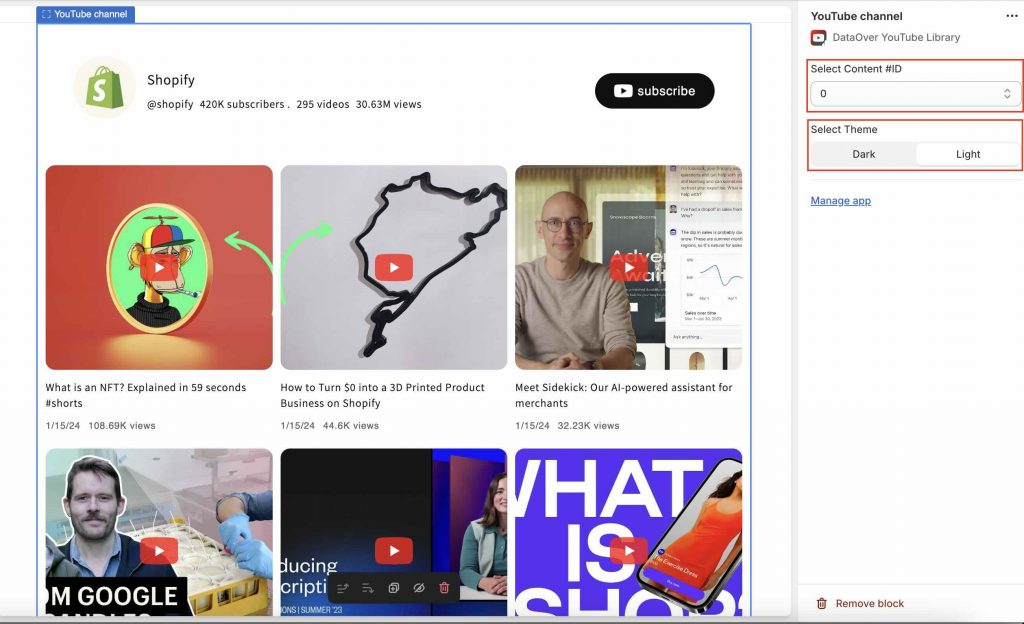About app:
“DataOver YouTube Library” transforms your store by seamlessly integrating YouTube content, enhancing engagement, and conversions. With daily auto-sync, versatile layouts (Grid, List, Carousel), and no coding necessary, it’s ideal for merchants seeking effortless multimedia integration to elevate their online presence and captivate audiences. Say goodbye to complexity and hello to a visually stunning storefront with “DataOver YouTube Library.”
Step-1:
Before adding widget to storefront make sure you have added some YouTube content.
In the app dashboard, go to the “Add Widget to Storefront” section and click on the “Add Widget” button. This will redirect you to the customizer page.
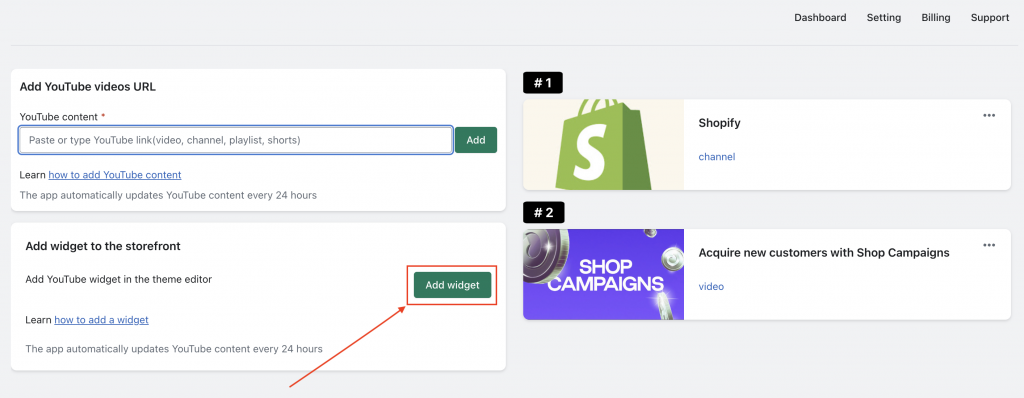
Step-2
On the customizer page, click on “Add Section/Block,” then choose DataOver YouTube Library Blocks (Subscriber card, Video, Channel, Grid, Carousel, List).
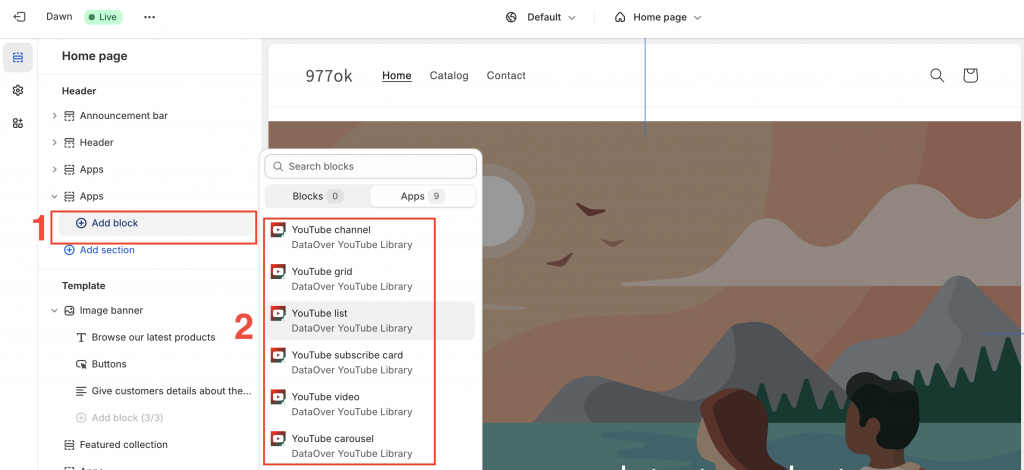
When block is selected, it will be displayed like below:
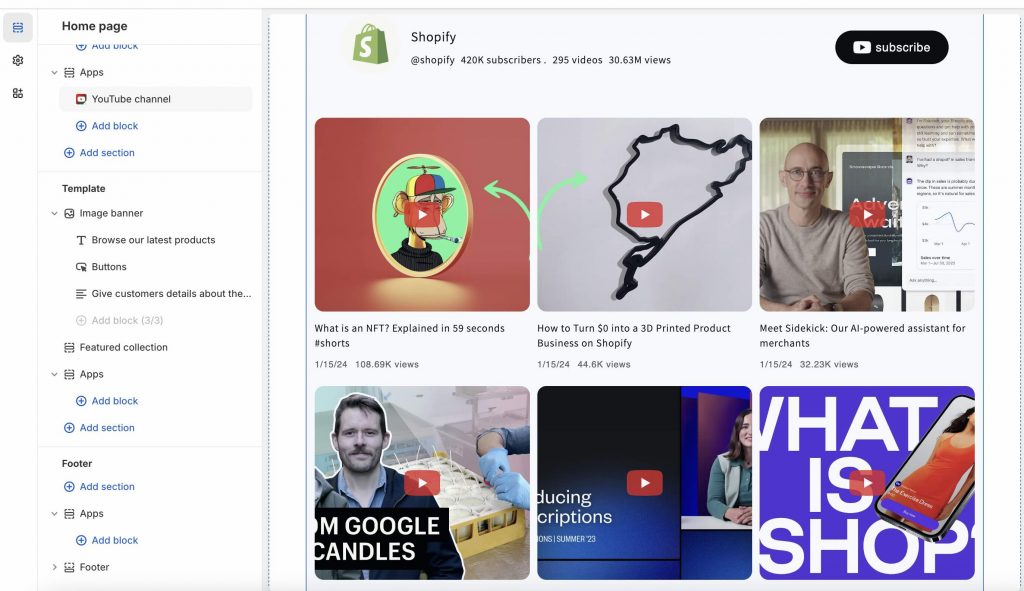
Step-3
Change the content by clicking on Select Content #ID. Also change the theme (Dark and Light) by clicking on Dark and Light.